The Gross Income Summary Report lets you see the income for a date range by payments type as shown below. DSM also offers several other Revenue Reports to help you clearly understand and manage your incoming revenue.
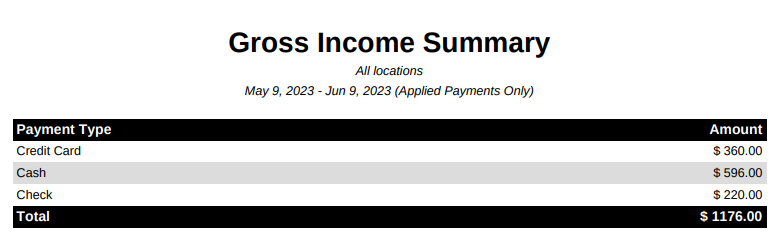
To create this report, from the Admin Dashboard, click on Reports, and then Gross Income Summary. You will then see you have a few options as shown below:
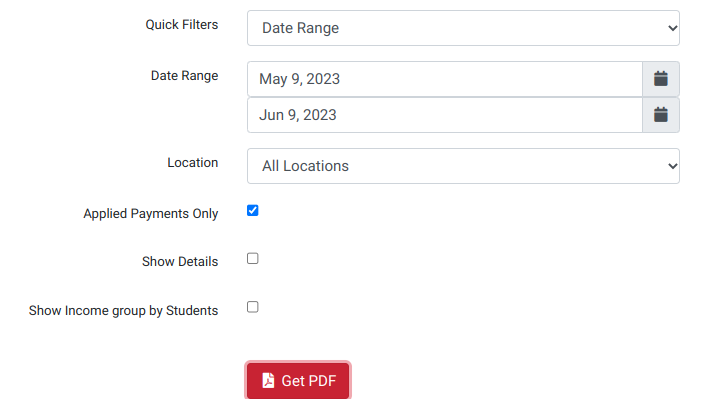
- The quick filters allows you to quickly select a date range such as Last Week, Last Month or Last Quarter
- Or you can select a specific date range
- If you have multiple locations, you can filter by location
- The Applied Payments Only will only show income for payments that have been applied to charges. You can find any “floating” payments that have not been applied to charges using the Unapplied Payments report.
- If you select to Show Details, then you will have one or more pages added to the report that show a line item for each payment that was made as shown below.
- And the Show Income group by Students will show you how much income you received per student on a separate page in the PDF.
