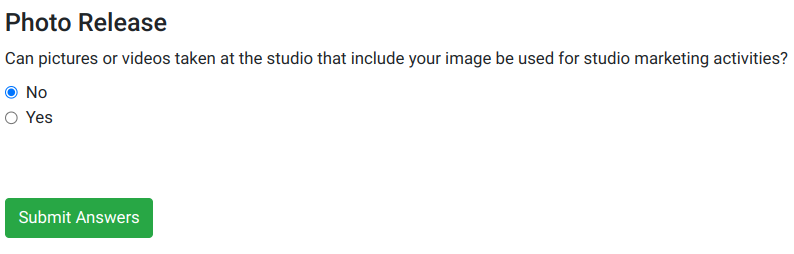The poll questions feature allows you to ask questions to students at registration or checkout. The answers to the poll questions are then stored, and you can access them under the student’s account or in the poll questions report. Some common poll questions might include:
- Do you have any allergies or medical conditions that we should know about? If yes, please explain.
- Do you authorize the studio to use your photos or videos for marketing purposes?
- Would you be interested in working together with other students or parents to carpool to the studio?
At the time of this writing, there is only one type of poll question allowed, Yes or No questions. You can require a customer to provide an explanation of why they answered Yes or No, or not require it.
Enabling Polls
There are three places in the settings that you will need to enable the polling features. From the Admin Dashboard, go to Settings and then Group Permissions. Click on the edit pencil for the user group for which you want to enable poll questions (such as administrator). The under the Set-Up tab, locate and check “poll questions (submenu item)”. Then under the Communications tab, find and check “Polls”. Then under the Reports tab, find and check Poll Answers (submenu item). Finally, from the Admin Dashboard, under Settings > Global Settings, use the search to seach for polls and locate “Enable polls and questions for members” and set to Yes.

Adding Poll Questions
From the Admin Dashboard, click on Poll Questions, and then locate the Add New button, and you will see the following dialogue box:
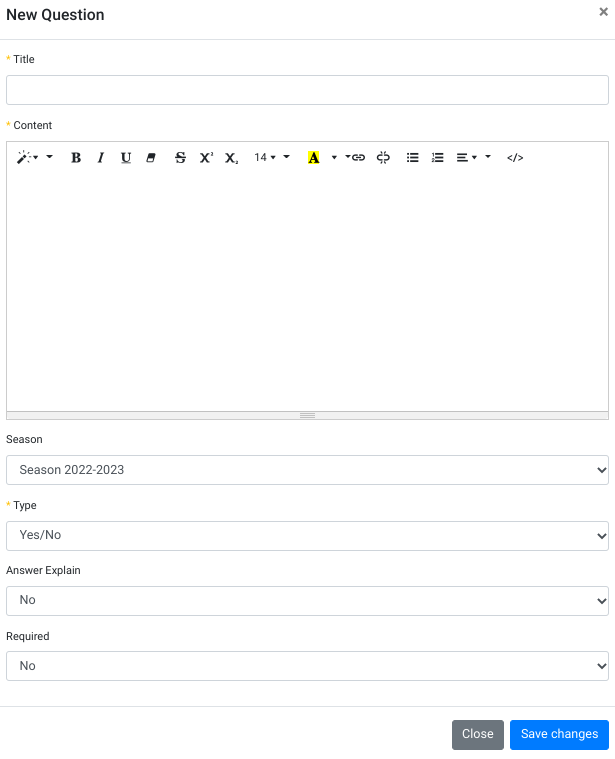
Each polling question requires a title such as “Allergies and Medical Information” or “Photo Release”. Then you can type the full text of the question in the Content box. You must assign the question to a season, and whenever that season is visible (see seasons), the question will be shown to all members until they answer the question. Currently we have just one “Type”, Yes or No, but more coming soon. For “Answer Explain”, you can select Yes or No. Then if required is set to Yes, the client will be required to write and explanation for their answer.
Also there is a drop down that says “Relation”. In a similar way to the Pages Feature, you can decide where you want the poll questions to appear (as shown below). General means there will be an alert at the top of every page. Checkout means that they need to answer the question in order to complete checkout.
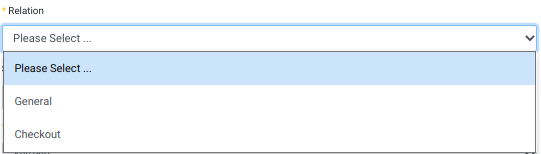
Polling feature in the online client
Once the polling feature is enabled, and polling questions have been added (for a visible season), the logged in member will see an alert as shown below. The Yellow alert is actually created using the Pages feature, but the Blue alert below is for the polling feature.
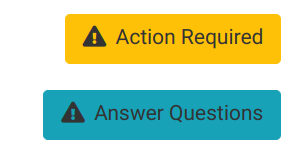
Clicking on the Answer questions will prompt them to view and answer questions:

Then the client will see the question they need to answer. Note: there could be just one questions or multiple questions here as per your requirement.