Sales bundles offers a way for you to sell a package of classes together as a bundle. For example, let’s say you have a ballet academy, and you have a youth ensemble. Each member of the ensemble will be enrolling in several classes that are all part of the same program (tap, hip hop, modern, repertoire, jazz, choreography, and ballet point). Rather than requiring each student enroll in each class individually, you can sell it all as a bundle. After they purchase the bundle, they will be enrolled in all classes of the bundle.
To get started, first create all the classes that will be included in the bundle. Then from the Admin Dashboard, go to Settings > Sales Items, and click on Add New. Then under Type, select Bundle as shown below:
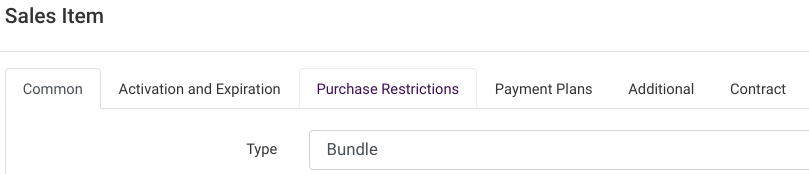
Make sure you set the Name, Description and Price for the bundle. Then you will see lower on the same screen the system will ask you to “Select Classes to be connected to the current item”:

Then you can simple check the classes that will be included in the bundle
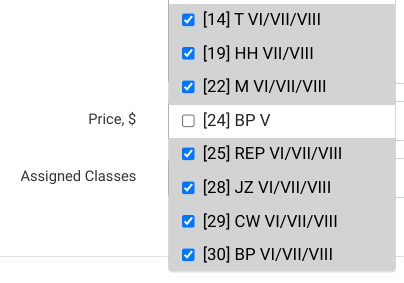
After saving the bundles, you can sell they bundles from the Admin Shopping Cart, the Online Client or in the app.
Also, you should set the date range for the classes of the bundles. In the example above, there are 7 classes added, and if you look below we have set it up so purchasers of the bundle will be added to all class schedules (for all 7 classes) from Oct 1 to Dec 31

Selling Sales Bundles Online
When you have checked which classes will be included in the sales bundle, the sales bundles will also be available for purchase in the online client. They will appear after clicking on a class, just link any other sales item.
You can also show sales bundles in a separate tab. For example, maybe you want people to be able to see all of the sales bundles that you have available. From the Admin Dashboard, go to Setting > Online Client. Find Show “Buy Items” as shown below and set to Yes.

You might also want to change the name of the tab. You can change the text “Buy Items” to what you feel best match what you want to call the Sales Bundles (ex. Sales Packages or Class Packages).

In order for the sales item to appear in this Buy Items section, you will also need to make one edit to the sales item/bundle. Go to Sales Items, and then locate the bundle you created. Edit it and go to the Purchase Restrictions tab. Then for Sell as Product, change to “Yes” as show below
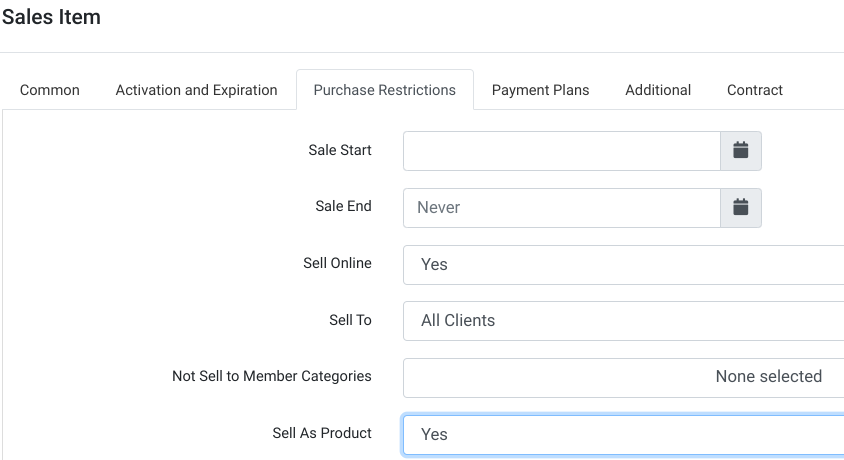
Utilizing sales bundles in your dance studio software offers significant benefits that enhance efficiency and convenience for both the studio and its clients. By creating bundles that include multiple classes as part of a single package, you simplify the enrollment process for students participating in various programs. Instead of enrolling in each class individually, clients can purchase the bundle, automatically registering them for all classes within the package.