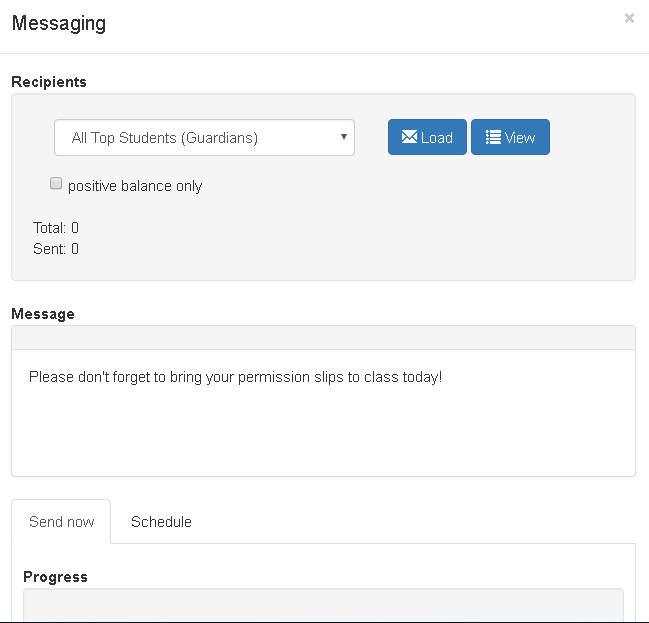Here is a quick guide to sending SMS text messages in DSM. First you will need to sign up for an account at Vonage or Twilio. Then fill in the fields here. After creating your account, your Account Key and Secret can be input on the Settings page. If you are reading this and just want to know about their pricing, here is the Vonage pricing and Twilio Pricing. At the time of this writing, it was $0.0062 per text message in the United States. Please note: Some countries such as Australia are considerably higher (perhaps $0.05 per text message).
To enter your API Key and Secret in DSM, go to Setting > Messaging, and the scroll down to the heading called Messaging. Most customers just select Vonage for the service, enter the Key and Secret, and that’s it. It costs a little more, and it takes the text you type and converts it to speech. The main advantage is it will reach land lines also, but most customers do not use this feature.
One this is setup, you can go to Messaging and set up/send your first message.l Click on the New SMS button as shown below.
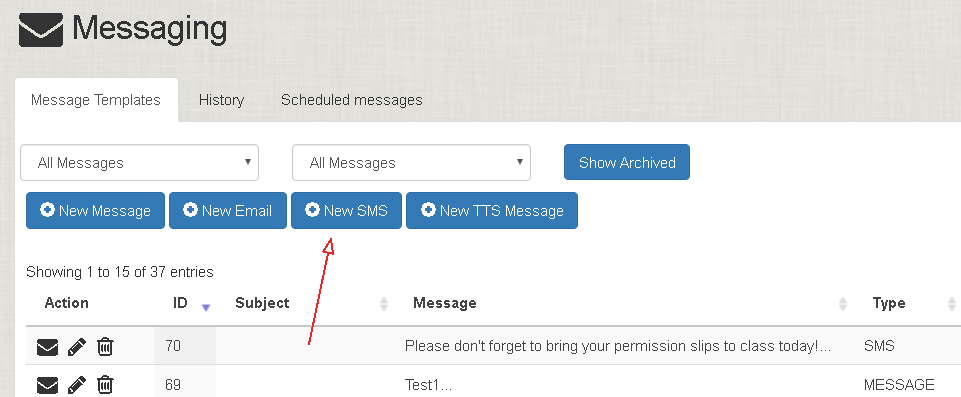
Next, enter the text of the message as shown below. Note, that if you check the Template box, it will save it as a template so that you can use this message again in the future.
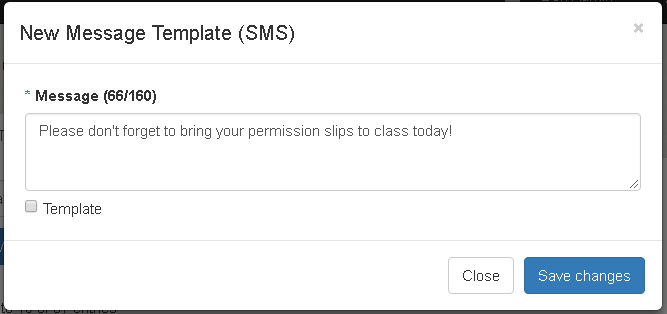
Next, Click on the Envelope icon next to the message that you want to send out.
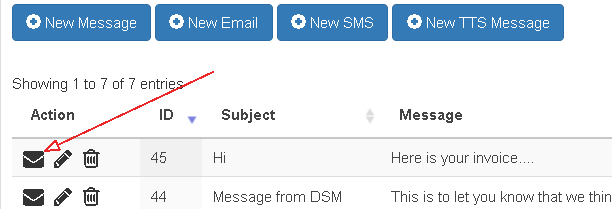
Finally, choose who you want to send the message to. Click on the Drop Down box, and you will have several options including All Guardians, All Instructors, By Location, By Class, etc. Then click the Load button, and Finally scroll down and Send! Keep the window open for a few seconds and make sure you see the Progress. For further confirmation you can also view the Activity log in your Vonage account.