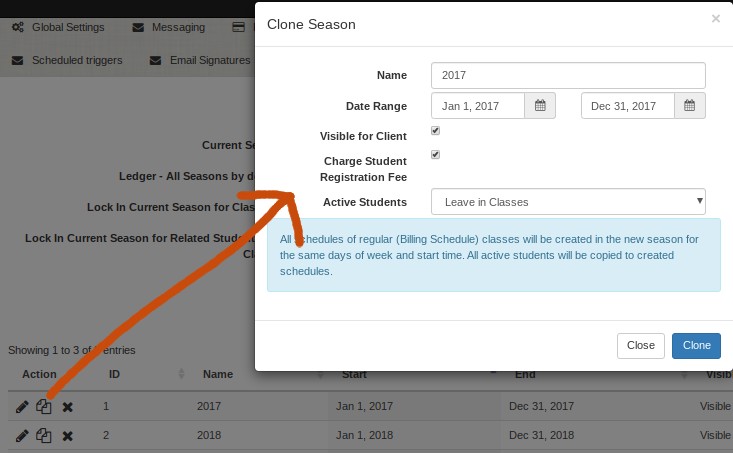Ready to become a DSM superhero and clone a season in one click of the mouse? Let’s do this! 🙂
Let’s suppose you have finished all of your classes for the this year, and you want to setup next year’s classes, and let’s also suppose that for the most part your classes will be the same as this past year. Wouldn’t it be nice if you could just clone it into a new season? Guess what? You are in luck. 🙂 But please read carefully including below the picture!
From the admin dashboard, go to Settings > Seasons, and you will see a little icon with two pieces of paper. Click on that icon and you will see the below dialogue box:
Instructions:
- Give the Season a new name like 2019-2020
- Enter the dates for the new season such as from Sept 1, 2019 to June 30, 2020
- If you want it to be seen in the Online Client, click the “visibile for client” box (or maybe come back later and do this after finish setting everything up).
- If you charged registration fees in the last season, and you want to repeat this season too, check the box!
- Most Important: In the Active Students drop down menu, you probably want to use the second option which is “Change status of students in class to archived”. What this does is give the class a clean slate. No students will be enrolled, and they will need to be added again. Of course, if the students for the whole school will be rolling right into the same classes (ex. going from a Winter season to a Spring season), then maybe the “Leave in Class” is more appropriate for you.
- Pat yourself on the back. You cloned a season! You are a DSM superhero! 🙂