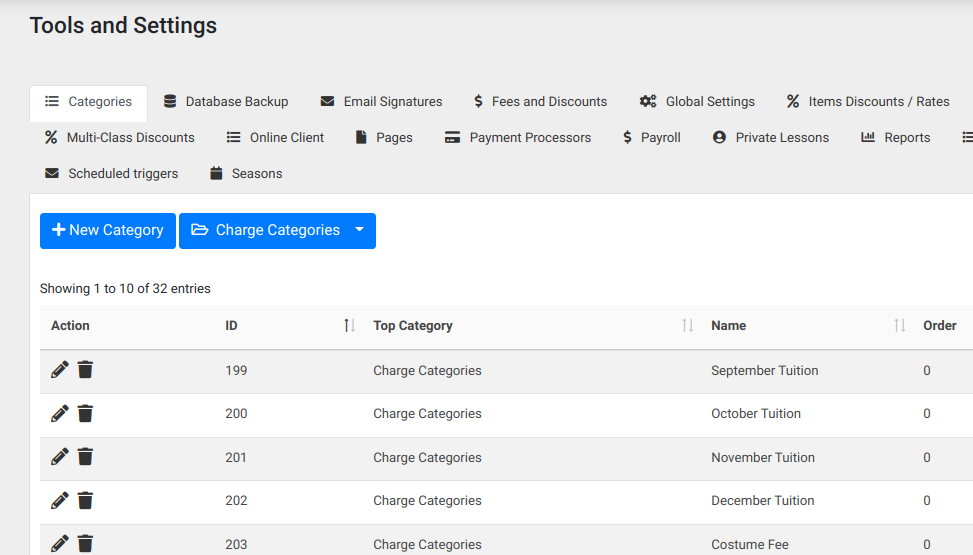The category summary report allows you to get a report of all charges that were made to a client during a date range. In DSM all charges can get be assigned to a Charge Category. If something is not assigned to a charge category, it will appear in the report as “not set”, and then you can go find it and assign it.
To run the report, from the DSM admin dashboard, select Reports, and then Category Summary Report, and you will arrive on a page like the image below.
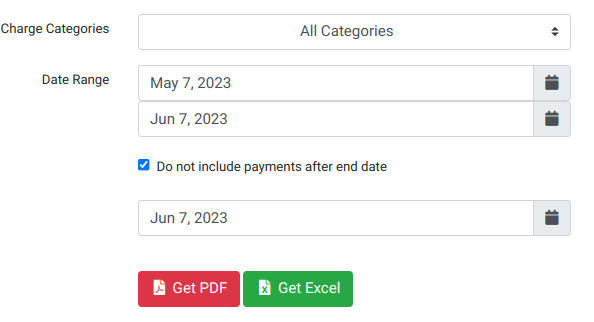
As you can see above, you can choose one or more categories from the Charge Categories drop down, or simply choose all categories. Then you can can select a date range for the report. Notice the checkbox for “Do not include payments after end date”. This means that it will not show payments made to the charged in the date range if the payments were not also in the same date range. This can be useful if you are trying to make this report match with other reports such as the Payment Receipts Log which shows payments in a date range.
Below is an example of the PDF report. In the PDF there will be a page for each category, so below is a small category with just 4 charges in the “Misc Convention/Competition” category. It shows the clients Name, Payment Date, Payment Type, Notes (made in the notes field for each charge in the Client Ledger), as well as the amount Charged, Paid, and remaining due.
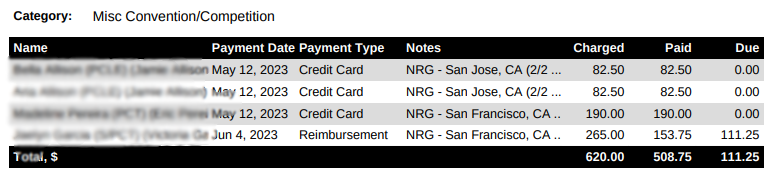
Where are charge categories assigned?
If you are adding a new charge via the Client Ledger (ex. click on Families or Clients from the Admin Dashboard, then click on a family name, then click on Ledger), one of the options is to select the charge category for that charge as you can see below:
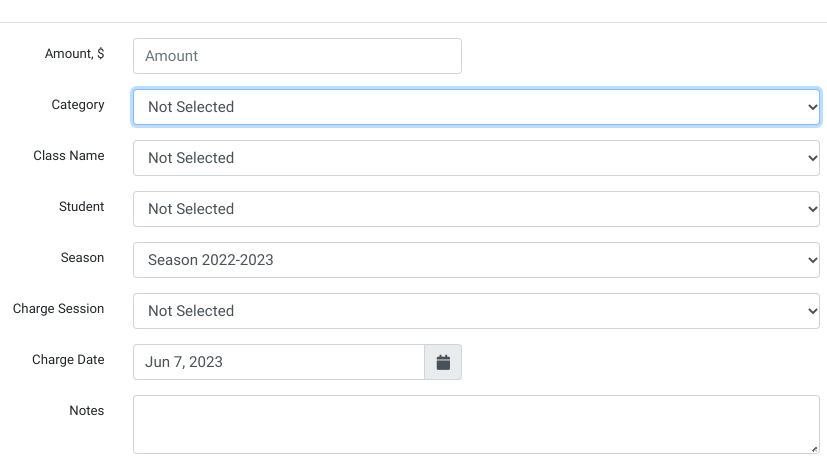
Additionally, if you are using the Global Tuition feature in DSM, you can assign the charge category when you run global tuition. And if you are assigning Sales Items to classes, when you create the sales item, there is a field to set what charge category the sales item is assigned to under the Additional Tab. If you need any help understanding how to set the sales category to an item, please let us know.
Where are the charge categories created in the first place?
From the DSM Admin Dashboard, click on Settings, and then Categories. Then in the picture below you can see the second blue button which says Charge Categories. Once selected, you can see here you can Edit, Delete, or Add a charge category. Note that a charge category is never truly deleted, but hidden/archived. On this same page there is an Archived button, and you can click on that if you need to “revive” a charge category.