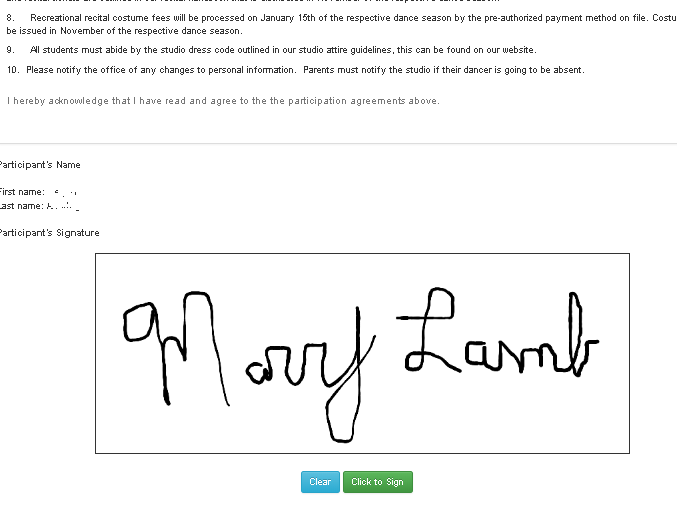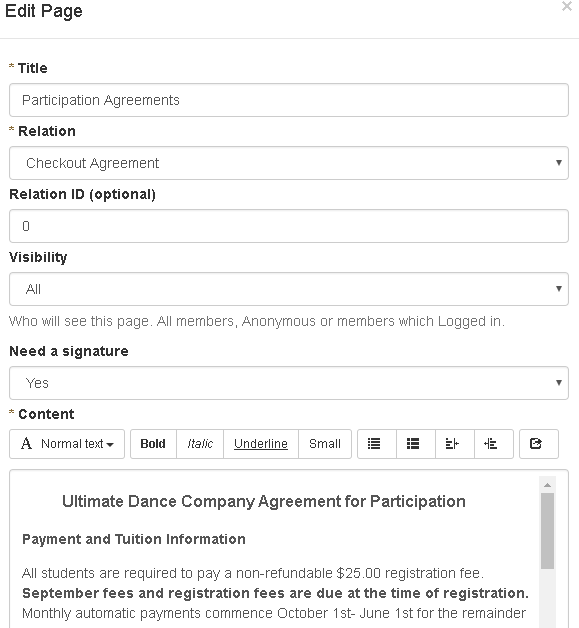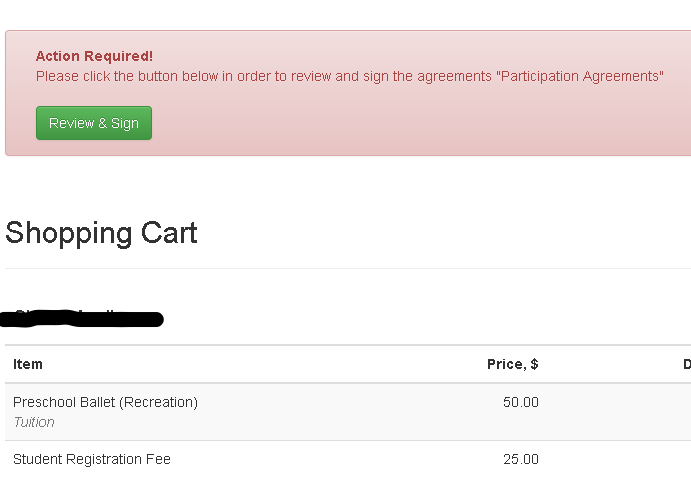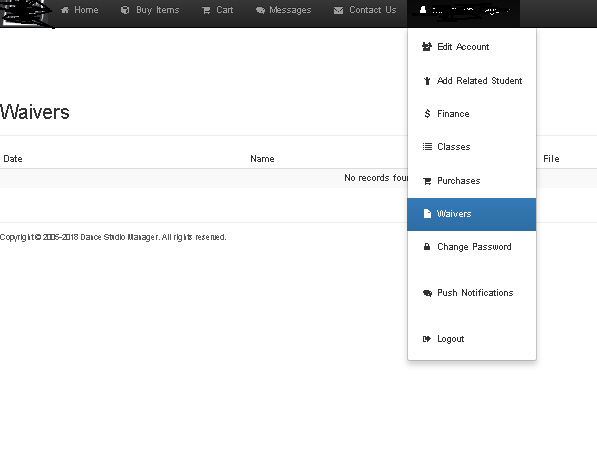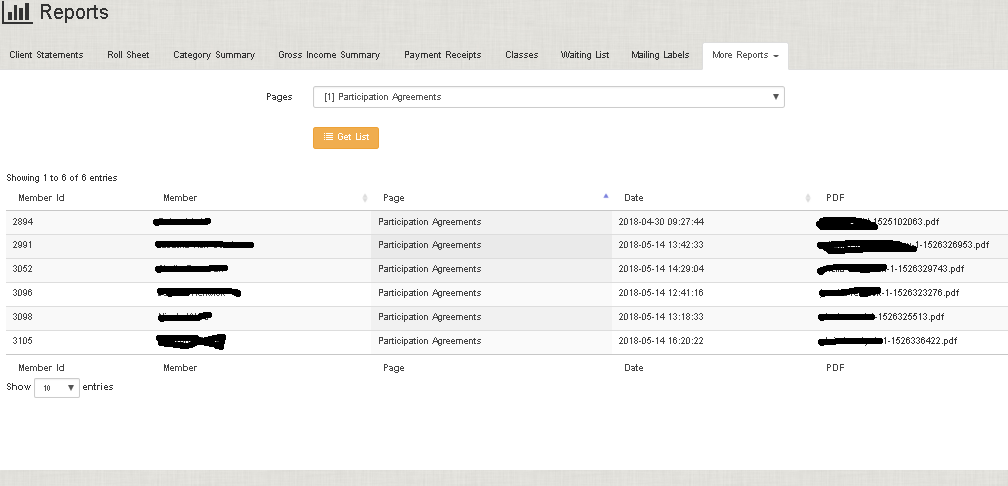Maybe you prefer to have your clients actually sign their names to documents online, rather than simply check a box to say “I agree”, and possibly this will give a little more peace of mind that you have further proof that your customers have agreed to your terms using an E-signature. Below you can see the signing process. The customer signs their name using their mouse or finger (ex. on their phone).
To create a new signed agreement, go to your DSM Admin and Click Settings > Pages. There you can create a new agreement, and you can choose where the button to request e-signature will be displayed, including the homepage of the online client, the parent registration page, student registration page, or checkout page. You can see below where “Need a Signature” is set to “yes”.
Then in the online client a button (instead of the standard checkbox) will be displayed as shown below:
After the document is signed it will appear in the list of Waivers in the Online at shown below.
note: there are not any in the list currently below! 🙂
Also, the administrator can see all agreements that have been signed. In the DSM admin, go to Reports > Signed Waivers. Note, that you can download the PDF with the signed document and print it should the need arise.
Worth noting that DocuSign is one of the leaders in this area, but the pricing is really expensive! Certainly consult with an attorney regarding the use of online E-signatures, but having a document the customer actually signed online should help in making sure that people took the time to read and agree to the terms.