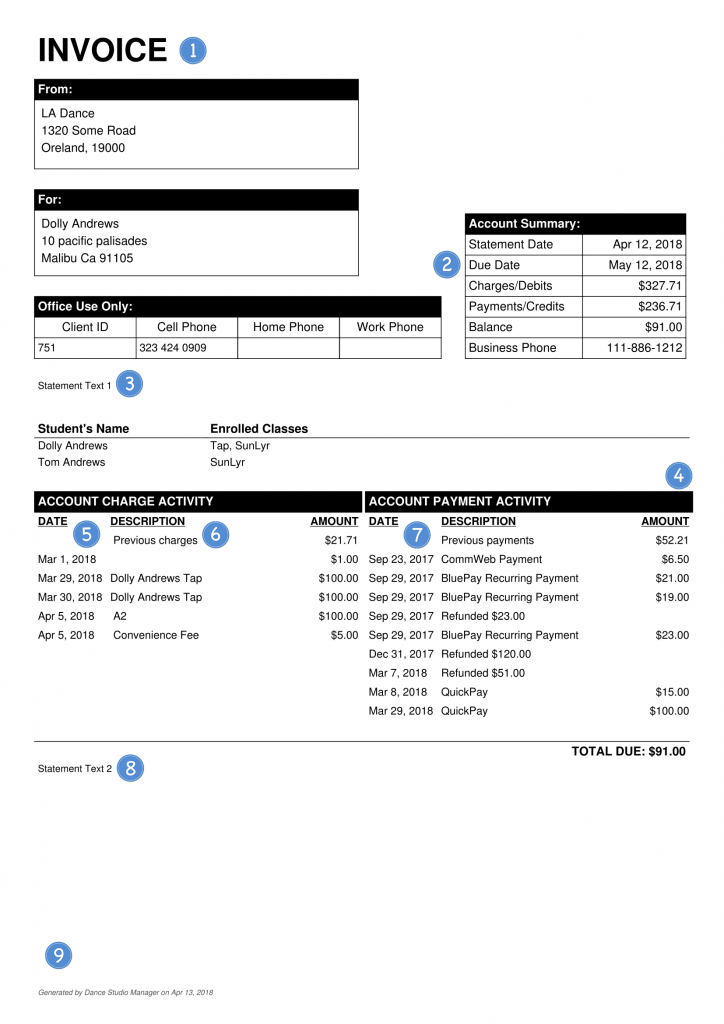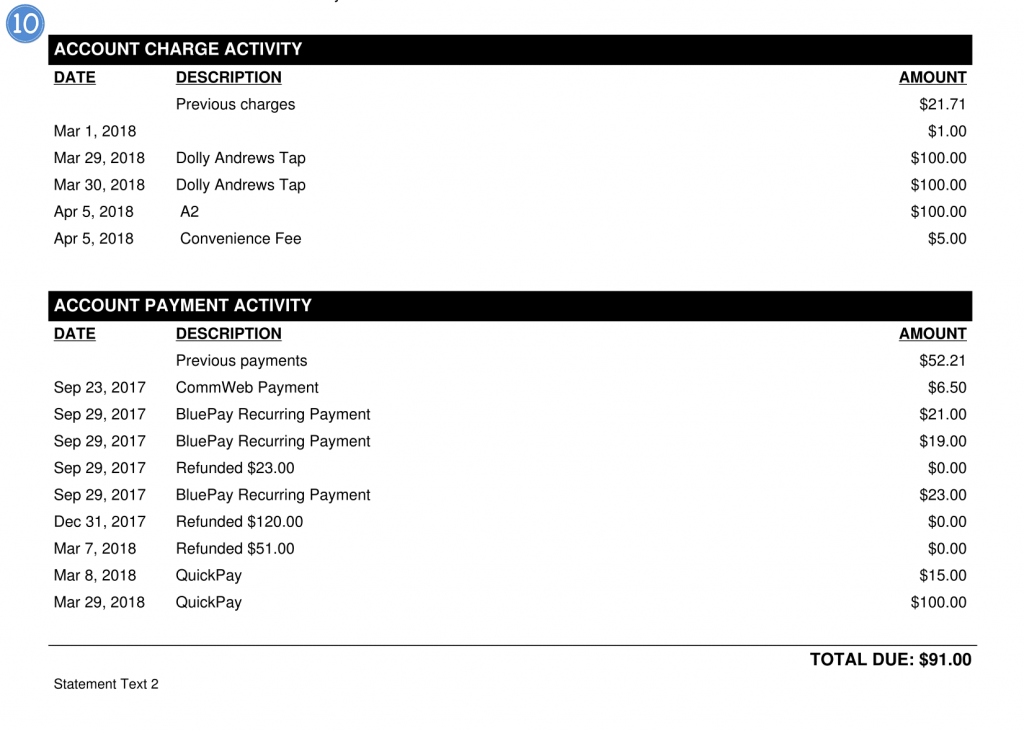Providing clear statements can be crucial for communicating with your customers about their charges and payments. Our software provides a comprehensive set of statement settings to help you customize and present your financial statements in a way that best suits your needs. To access these settings, navigate to Settings > Global Settings. Once there, simply search for the term “statement” to find the following options:
- Title/Logo settings: Edit the title of the invoice or opt to replace it with a logo.
- Show Due Date: By default, the due date is set to 30 days post the invoice date.
- Statement Text: Personalize your statement by adding custom text.
- Show Payments Section: Choose to display or hide this section.
- Show Charges From: Specify the date from which you’d like to begin displaying charges. For instance, for the 2024-2025 season, you might want to start showing charges from September 1, 2024.
- Charges Description Item: Within the client’s ledger, you can add a supplementary description for each charge. This setting determines its display.
- Show Payments From: Determine the date from which you’d like to start displaying payments. For the 2024-2025 season, consider starting from September 1, 2024.
- Statement Text 2: An additional section to input custom text.
- Paper size: Adjust the size of the paper for your printed statements.
- Show Payments under Charges: This setting, when toggled to “yes”, displays payments right under the charges. Refer to the second attachment for a visual representation.
These settings are designed to offer flexibility and clarity in your financial statements. By tailoring them to your preferences, you can ensure that your clients receive clear, concise, and professional-looking statements. Remember to periodically review and update these settings to match your studio’s evolving needs.