Memberships use the subscription model. You can set up your clients on recurring payments. This setup will charge them automatically each month (or at some regular interval) and grant them more credits. For example, they will get 10 more classes added to their purchases. You can also create classes that are only for members, or give discounts for specific types of purchases if they are a member. Memberships can be set to automatically renew until they are cancelled, or for a specific length of time. Let’s dive in and learn how to setup memberships!
Membership Icons
Membership Icons are shown in various places in DSM next to student names including in the memberlist, search, and when marking attendance. First, it is recommended that you turn on icons. Go to settings, and then Global Settings, and search for Icons and set Icons and Icon Categories to “Yes”.
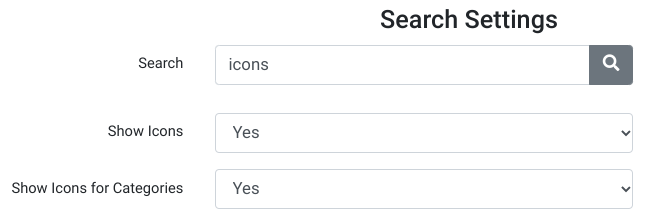
Membership Names and Assigning Icons
From the Admin Dashboard, go to Settings, and then click on the Categories sub menu item. Notice there are two buttons near the top (as seen in the image below). Click on the second button from the left and select Member Types from the drop down.
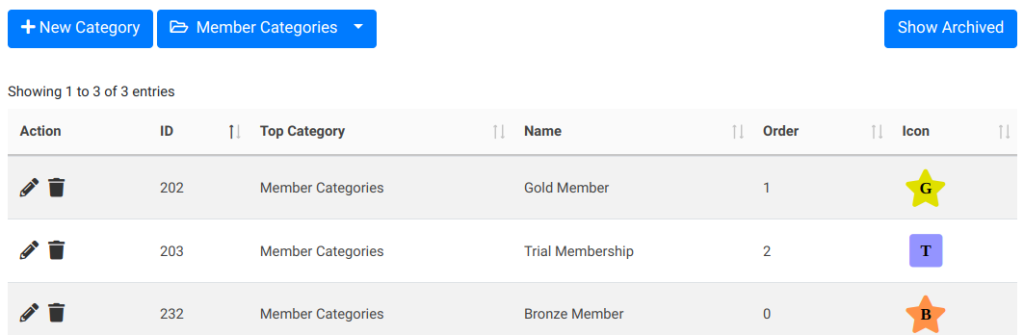
Notice you have the New Category button to create a new category, as well as the edit pencil and trashcan icons for editing or deleting categories. If you click on the Edit Pencil or the New Category buttons, you will be presented with a dialogue box as seen below…
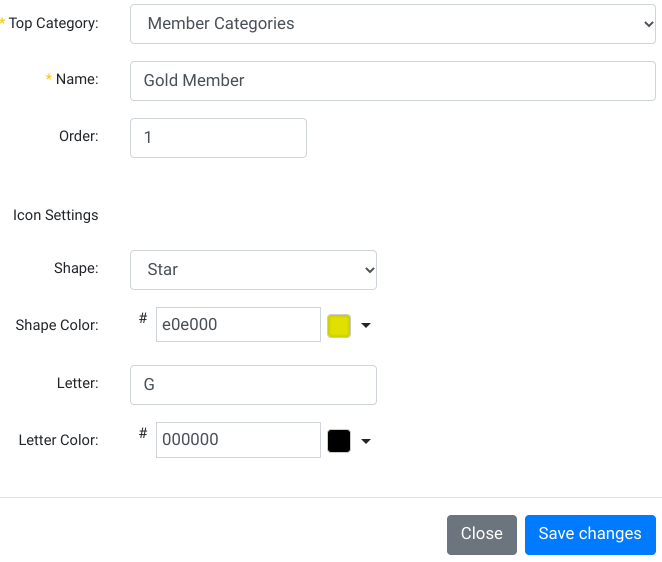
In the above example, you can see the name of this membership is called “Gold Member”, and the Shape of the icon that will be used is Star. The color selector was used to choose a gold background color with a black “G” for gold. The Order is simply used to determine the order the memberships will appear in various parts of DSM, with lower numbers appearing first.
Awesome! We have created some memberships. Now let’s see how memberships can be assigned to clients or students.
How Memberships are Assigned
Manual Assignment: You can manually assign a membership for your dance student or club client by clicking on Students or Members from the Admin Dashboard, then clicking on the students name, clicking account details, and then the Additional tab, and finally selecting the membership type from the drop down. Here is a short video so you can see exactly how to do this:
Sales Items: When a sales item in created or edited, there is an option in the Additional tab to assign a category to a student when the sales item is purchased. In the example below, the Gold Membership has been selected to be “set” when the sales item is purchased.
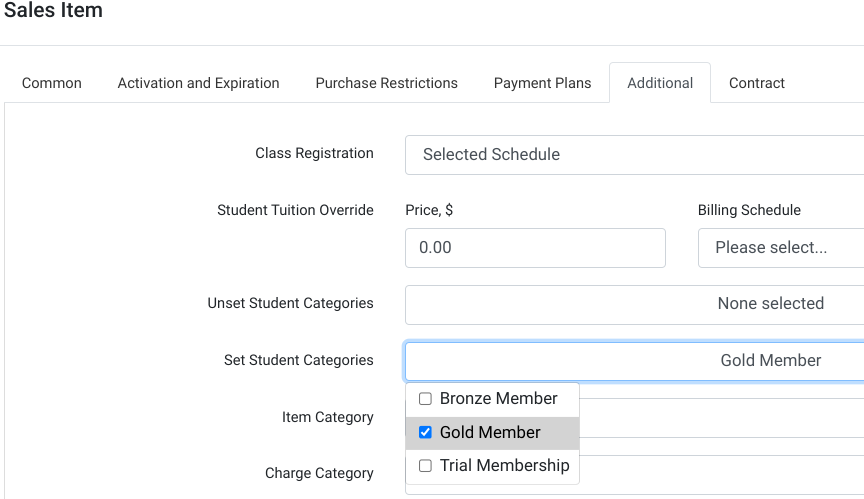
When a sales item is purchased, there is also an option to “Unset” a category. So perhaps in this case, when a client purchases the Gold Membership, we want to “Unset” the Bronze Membership because the Gold Membership is an upgrade from Bronze, and we want to “Unset” the “Trial Membership” as well, as they are no longer a prospect, but a regular paying member. See below:

Registering in the Online Client: If you want to track all students who register using the online client, you can do this by placing them into a member group when they register. Remember, it is possible for members to be in multiple member categories simultaneously. To do this, from the Admin Dashboard, go to Settings, and then Online Client. Under the Common heading you can select the member group:
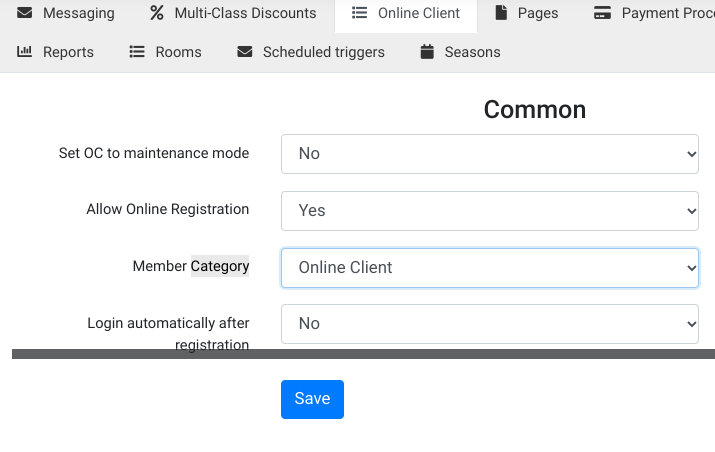
Private URL Registrations: If your studio hosts special events like birthday parties in which there are attendees who are simply guests of paying members, it is possible to segment them into their own member group. Perhaps, for example, you don’t want to include them in the same marketing campaigns. In this case, go to Setttings, and then Global Settings. You can use the search to search for Member Category

Using Membership Features
There are many different ways to leverage memberships. Let’s go through them point by point!
Emailing Members: From the Admin Dashboard, Click on Messaging. Then create a new message. You can create a text message or an email. Then if you click on the little envelope next to the message you created, you can select the member group(s) that would want to message, and you can send a message to everyone in the member group. On the Recipients drop down, select member categories, and then just below that select the group(s) you want to reach.
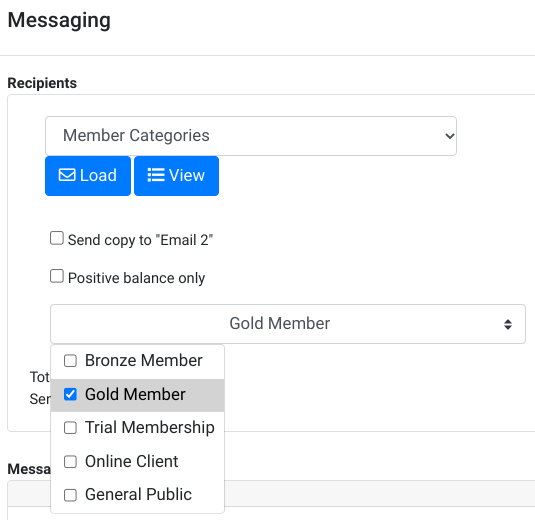
Notifications to Special Member Groups: If a member is late to cancel a class, or cancels a class in time (early cancel), the system can send special messages for these groups. From the Admin Dashboard, click on Settings, then Messaging, and the locate Client Notifications, and you will see the following:

Then just below this you will find where you can select the message template you want to use to send your clients if the canceled in time, or canceled too late, or did not show. You can select SMS or email.
Allowing Membership Unpaid Registration: Because there may be members at your school that are on recurring memberships that are renewed monthly, it can be useful to allow them to schedule lessons in the future, even when their next membership payment has not processed yet. For example, maybe it is the 28th of the month, and they have used all of their lessons, but their next payment is going to process in 3 days. You can let them go ahead and reserve a spot in next month’s classes. From the Admin Dashboard, go to Settings, and then Global Settings. Under the Class Registration heading, locate this Allow Unpaid Registration

You can see above that Unpaid Registration is allowed, and the Gold Member category has been selected. You can choose as many categories as you like. Just below you will also see the following. The Days in Advance for unpaid class registration can be useful in the example where the membership expires on the last day of the month, but the renewal on the first of the month has not yet taken place. Below you can see the system is set to allow members to register up to 15 days into the next month, and can choose up to 5 classes.

Next, let look at “Allow to register classes with Active purchases that start after the purchase expiration, days”.

Suppose a sales item was created with a purchase expiration. The student has already purchased it. This setting just makes sure they can use their purchase to attend classes even after expiration for X number of days.
Members Only Classes: When creating a class, you can limit who can see and register for that class. When creating or editing a class in DSM (ex. click on Classes and then New Class), located the field that says Online Class Registration.

Here you can select one of more categories, and then only students in that category will be able to view and register for that class. In this way you can create a whole class program designed around memberships!
Restrict Sales by Member Category: You can require someone to first be a member of a member category before they can purchase a sales item. From the Admin Dashboard under Sales Items (Settings > Sales Items), you can create or edit a sales item, and under the Purchase Restrictions tab, locate the “Sell to” section and choose Selected Member Types. Then you can choose the member categories you want to allow to purchase this sales item.

An alternate method would be to choose All Client under “Sell to” and then choose which Member Categories you don’t want to sell this sales item to.

Membership Discounts: Whether it be products or classes, you can provide discounts to member groups for specific sales items. Go to Settings > Item Discounts/Rates. Then under Member Category, select one or more categories. Select the sales item you want to discount. Under Type, you can select Price Override to specify a specific price as shown below, or percentage discount to specify a discount percentage. And finally, you can set an expiration date for this discount.
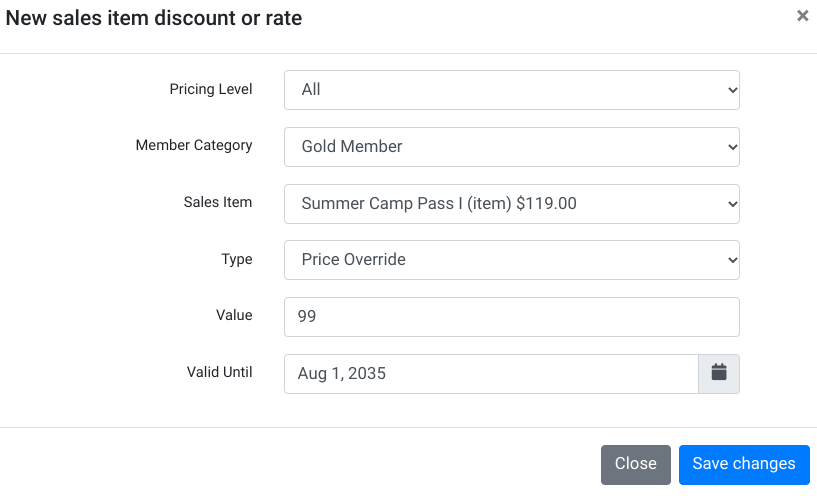
Then you will see a new line item appear under Item Discounts/Rates.
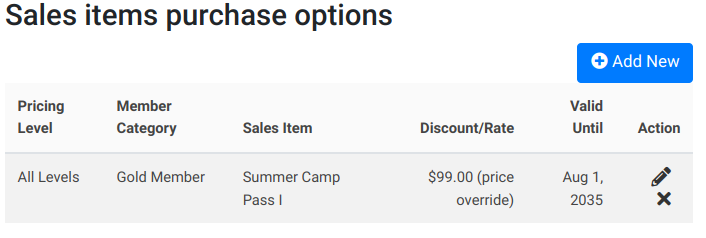
Custom Fees by membership level for Late Fees and No Show: Please see the tutorial on Charges for Late Cancels and No Shows.
Member Exclusive Videos: When adding videos to DSM, you can set it up so that only certain member categories can see your video content. Assuming you have enabled the member exclusive videos section, you can proceed to add videos, and there is a checkbox to make them only available to a member group. From the Admin CP, click on Video, and then Add New, and you will see there is a field for “Only members of selected Categories can watch this video”. Then only these members can watch the videos from the online client after they login.
