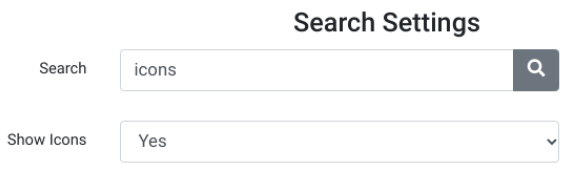Icons appear next to a student’s name in the student list, on the attendance list, in the search, and at the top of their account. Icon help you know about important details of a student’s account:
- They have a membership (and what type of membership).
- They have not signed a waiver.
- They owe money.
- A staff member has added important note (staff alert).
- They have not attended any classes (new student).
Below you can see the most of the possible icons that might be associated with a student or member account.

The Gold “G” with the star means they have a Gold Membership, and this was created (see membership icons). The purple note shows that the student still needs to sign a waiver (see waivers). The Red icon with the dollar sign indicated they owe money (also see Outstanding Balances report). The Yellow Warning icon informs you there is a Staff Alert. The last Red note icons indicates the student has not yet attended any classes.
To enable icons in DSM, from the Admin Dashboard, go to Settings > Global Settings. Then search for icon as shown below, and set it to “Yes”