It is extremely important to know which students owe a balance, so you have a way to track all balances, and request payment for those that owe a balance. The Outstanding Balances report helps you do exactly that! In our demo data below, it is clear there are a lot of dance students that owe a balance, haha. 🙂
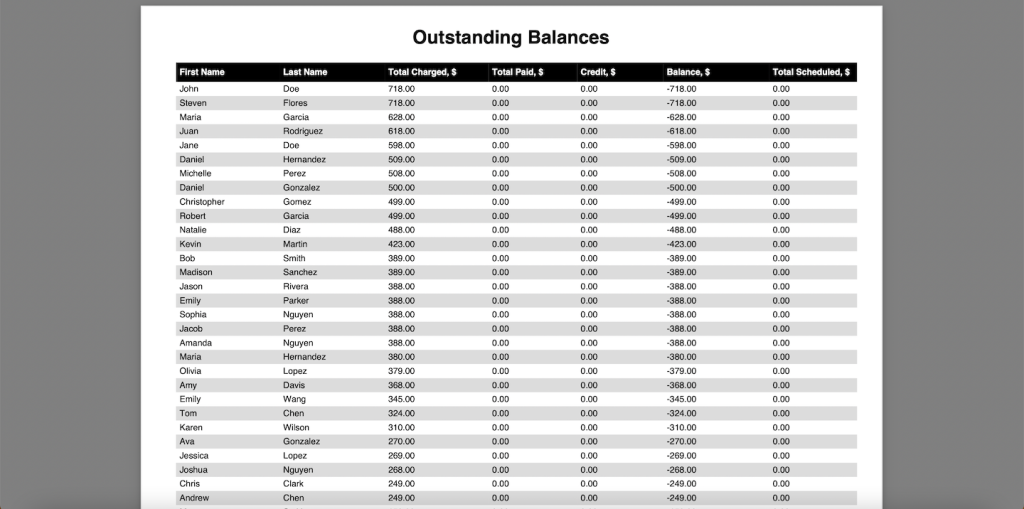
To access the Outstanding Balances Report, from the Admin Dashboard, click on Reports, and then Outstanding Balances Report. Then you will see options as shown below:
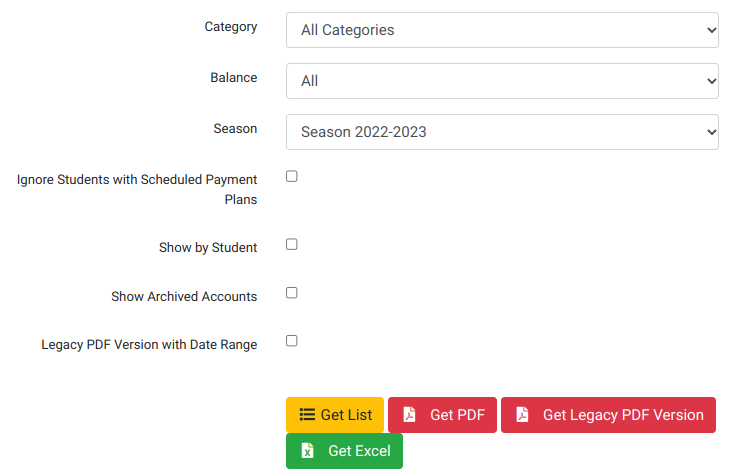
- The Category Drop Down menu lets you choose the Charge Category in the case you are only looking for outstanding balance for a specific category (ex. Costume Deposits). Also, see our tutorial on the Category Summary Report.
- The Balance simply allows you to choose all, or only clients with a positive balance.
- The Season can be selected if you only want to track for a specific season, or you can just select All Seasons from the drop down list.
- If you are using Scheduled Payments, there is the option to “Ignore Students with Scheduled Payment Plans”.
- “Show by Student” can be good if you are using DSM Family Mode (as opposed to every client having their own account), and you want to see charges for each student inside the family account.
- If you have accounts that you archived that owe a balance, of course you can see their outstanding balances too by checking the “Show Archived Accounts” option.
- You will notice we have several different ways to show this report. Get List just immediately shows it on the web page, plus we have export to Excel, and two PDF versions.